How do I create an account on myspool.com?
These directions are written with screen shots taken off a laptop. Please be aware that if you are doing this on a smart phone your screen will look different. The process flow is the same.
On the right side of the home screen on myspool.com, under User Login section, click on the link Create new account. 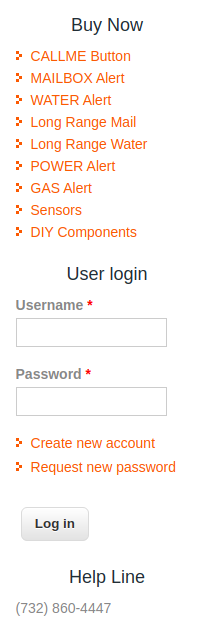
After you click on that link, you will see a screen that look like this: 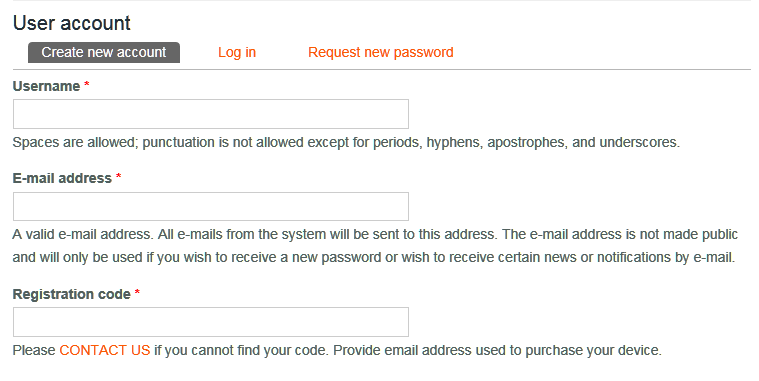
Enter your email in two places, for user name and E-mail address. Then enter your Registration Code. Read the Terms of Use and scroll down to the bottom of the page, check the box that says 'I agree with these terms' and click Create new account
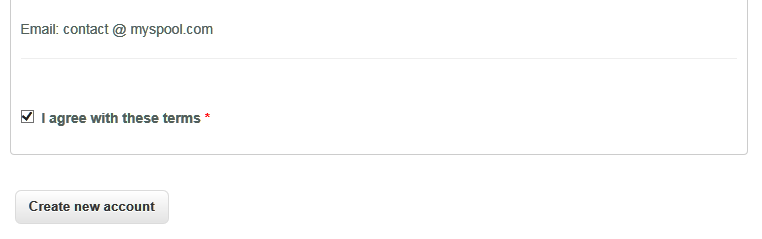
You should then see a message that looks like this:
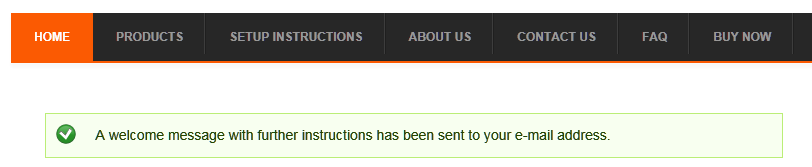
Check your email and find one from myspool.com with the subject "Account details for your email address at MySpool.com." Click on the first link in that email:
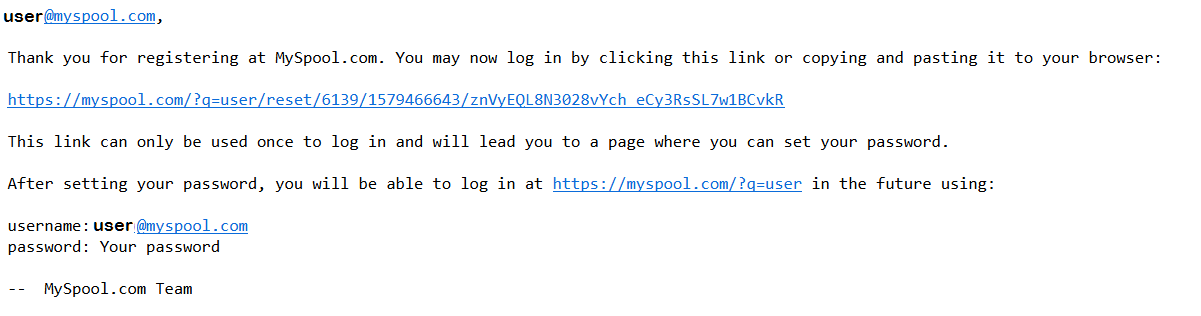
When you click on the link in the registration email, you will see a screen that looks like this:
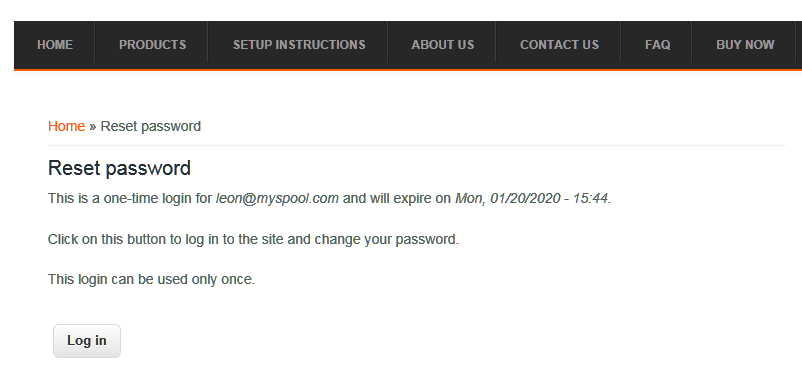
Click on the Log in button. You will see a screen where you will need to enter your email address and a password, twice, as well as your Registration Code. It will look like this:
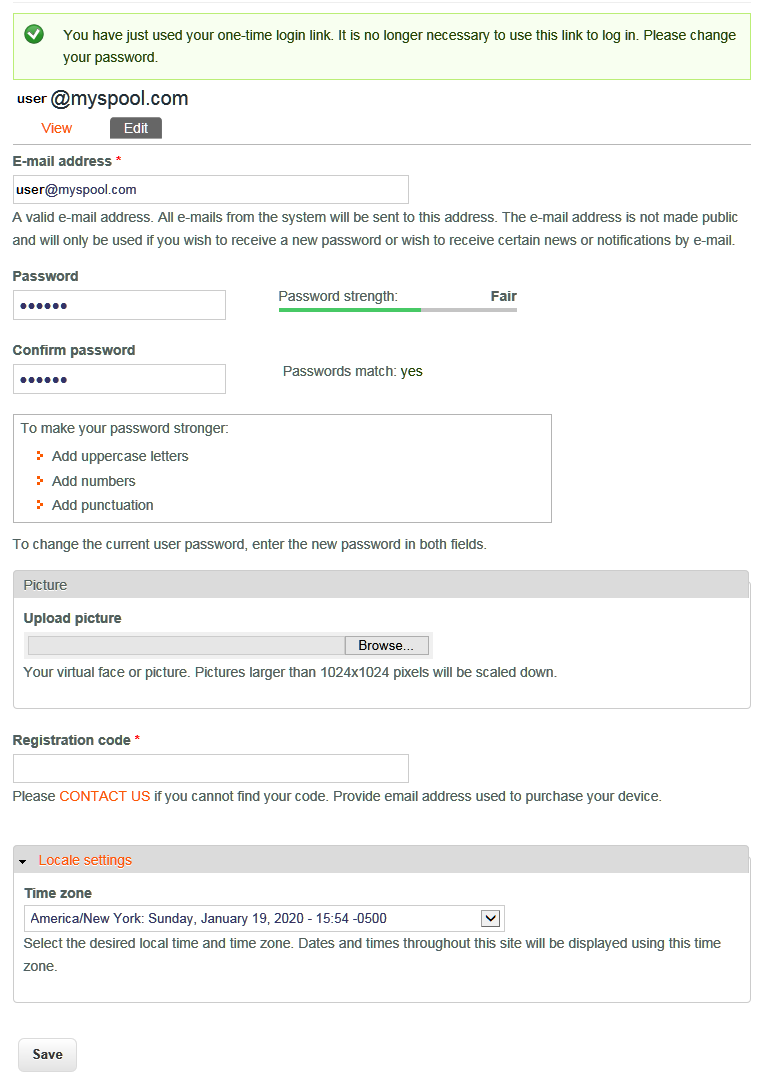
When you click Save, you will see a page with a line that confirms account creation:
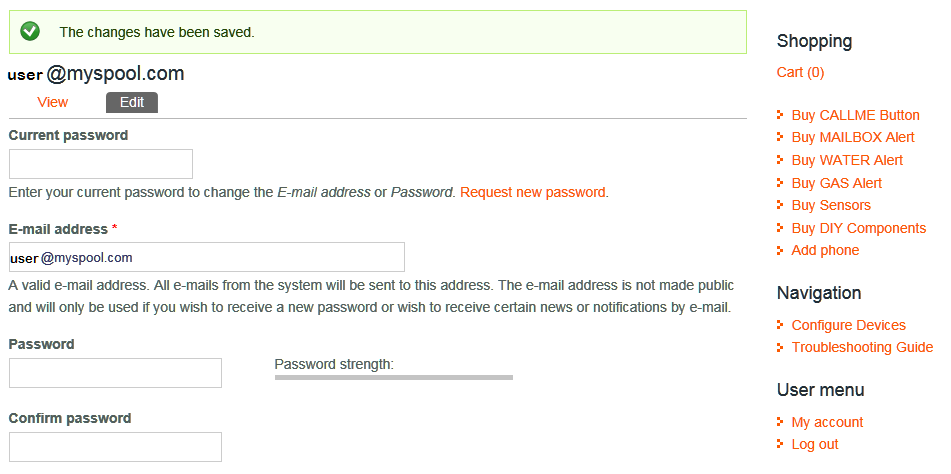
Click on the link under User Menu, My account to confirm, you will see your account information that looks like this:
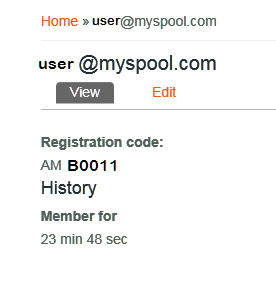
Now you can click on MY DEVICES and configure your devices.
