How to configure the CALLME button?
You are holding the CALLME Button in your hands. How do you configure it to use your WiFi router?
Your new CALLME button needs to connect to the internet to send its alerts. They will then be forwarded as emails and as text messages to your phone. In order to do that it needs to know which WiFi network to use for communications. In addition, your CALLME button must be configured with an email and phone number to send notifications.
Please note: we recommend that configuration steps are completed in this order. Note also that some pages on this site are only available to registered owners. For example, you cannot Configure your device as directed in Step 3 until you have created your MySpool account and logged in, as directed in Step 2.
1. Setup your CALLME button to use your WiFi. This procedure is described below.
2. Create your account. Be aware that your account is not created until you have received an email from us and confirmed it by clicking on the provided link.
3. Login and click Configure Device to enter email and phone number for notifications.
To begin configuring your button, you will need to know the WiFi network name and its password.
How to setup your CALLME button to use your WiFi
-
Press the CALLME button. You should see a faint blue light indicating it is ready to be setup.
-
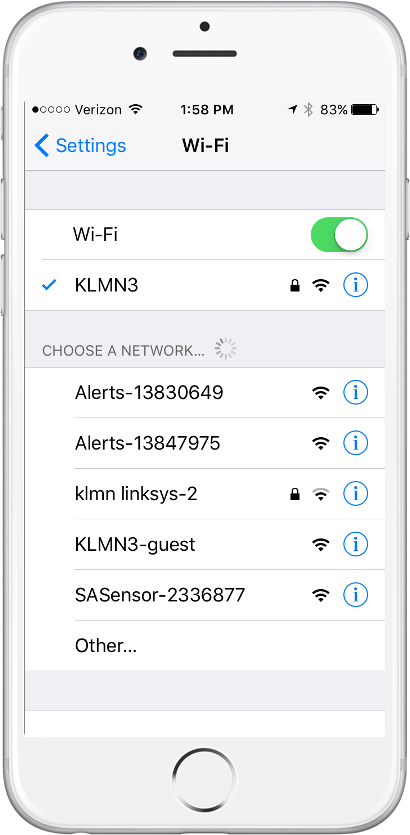 Open your phone, go to Settings, and choose Wi-Fi. Under the CHOOSE A NETWORK tab you will see available networks. One of them will be the CALLME button. It will look like SASensor-000000 where "000000" is the unique button ID. In the example below it is shown as SASensor-2336877
Open your phone, go to Settings, and choose Wi-Fi. Under the CHOOSE A NETWORK tab you will see available networks. One of them will be the CALLME button. It will look like SASensor-000000 where "000000" is the unique button ID. In the example below it is shown as SASensor-2336877 -
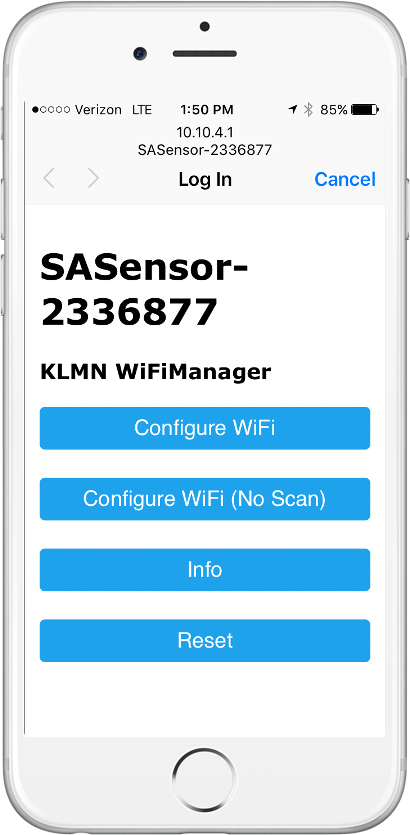 Select SASensor-233687. Once connection is established, which may take 10-15 seconds, it will open a browser window with configuration settings. Please note, in case you do not see the configuration page, you may need to open a browser window and type in an address: 10.10.4.1 . The window will look like this:
Select SASensor-233687. Once connection is established, which may take 10-15 seconds, it will open a browser window with configuration settings. Please note, in case you do not see the configuration page, you may need to open a browser window and type in an address: 10.10.4.1 . The window will look like this: -
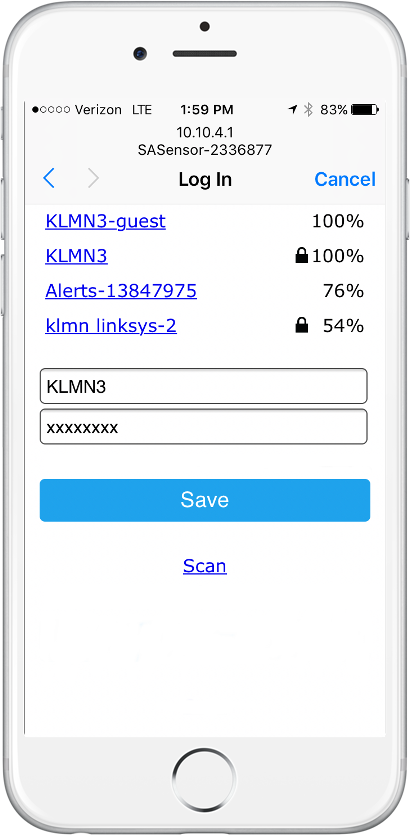 When you select Configure WiFI, you should see the configuration window:
When you select Configure WiFI, you should see the configuration window: -
Select the WiFi router and enter it’s password. Make sure no trailing spaces are added.
-
Select Save, and return the phone to it’s old WiFI network, we are done with CALLME Button configuration!
-
Test your device: press the CALLME button. You should see 3 blinks when your signla has been sent. Please remember that the portal limits the number of text messages sent to one every 5 minutes. So you may need to wait for 5 minutes to get a second text message. Your mail messages have no such restrictions.
Note 1: when your CALLME button is being configured, i.e. it is waiting for you to enter WiFi credentials, a steady blue light can be seen. Once configuration has been completed and your CALLME button is unable to validate it's registration, a blinking blue light is seen for 10 seconds. In this case please create your account and configure your device.
Note 2: Please follow these directions to add a phone number to your CALLME button for text message notifications.
