How to configure and install the MAILBOX Alert Extended Range?
You are holding MAILBOX Alert Extended Range (ER) in your hands. There are two devices: Mailbox Alert Node and MySpool Hub. How do you configure it and install it?
A. Plug your MySpool Hub - the black box - in an A/C outlet.
B. Connect your Hub to WiFi:
-
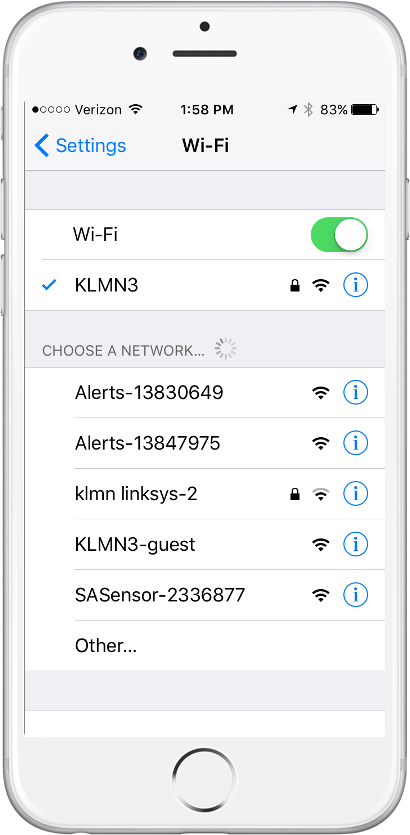 Open your phone, go to Settings, and choose Wi-Fi. Under the CHOOSE A NETWORK tab you will see available networks. One of them will be the MySpool Hub. It will look like SASensor-000000 where "000000" is the unique device ID. In the example on the right it is shown as SASensor-2336877
Open your phone, go to Settings, and choose Wi-Fi. Under the CHOOSE A NETWORK tab you will see available networks. One of them will be the MySpool Hub. It will look like SASensor-000000 where "000000" is the unique device ID. In the example on the right it is shown as SASensor-2336877 -
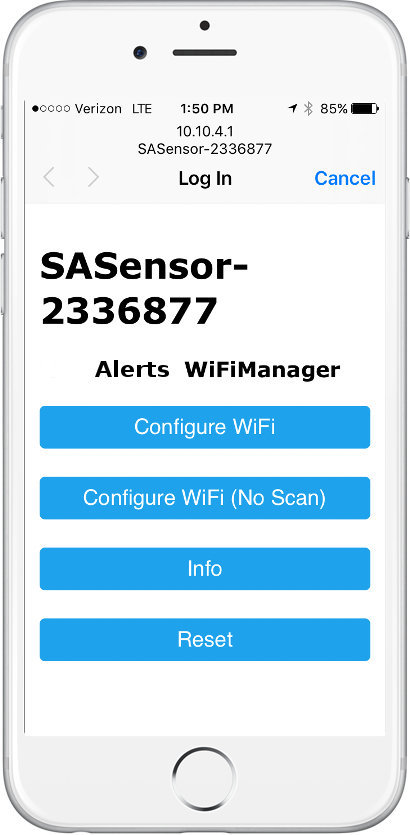 Select SASensor-000000. Once connection is established, which may take 10-15 seconds, it will open a browser window with WiFi Manager. Please note, in case you do not see the WiFi Manager page, you may need to open a browser window and type in an address: 10.10.4.1. The window will look like this:
Select SASensor-000000. Once connection is established, which may take 10-15 seconds, it will open a browser window with WiFi Manager. Please note, in case you do not see the WiFi Manager page, you may need to open a browser window and type in an address: 10.10.4.1. The window will look like this:If you can connect to the SAS network but do not see the WiFi Manager configuration menu, you may need to open a web page at 10.10.4.1. If that page does not open, disconnect from SAS network by going back to Settings and selecting your Home WiFi network. Wait for 5 seconds and re-connect to SAS network. Sometimes it helps to go back to Settings, then click on WiFi again to re-connect.
You may also need to go back to Settings, and connect to your Home WiFi in case you are unable to establish connection with SAS network. This will force your phone to drop the connection and establish a new one. Then connect to SAS network and proceed with WiFi configuration.
-
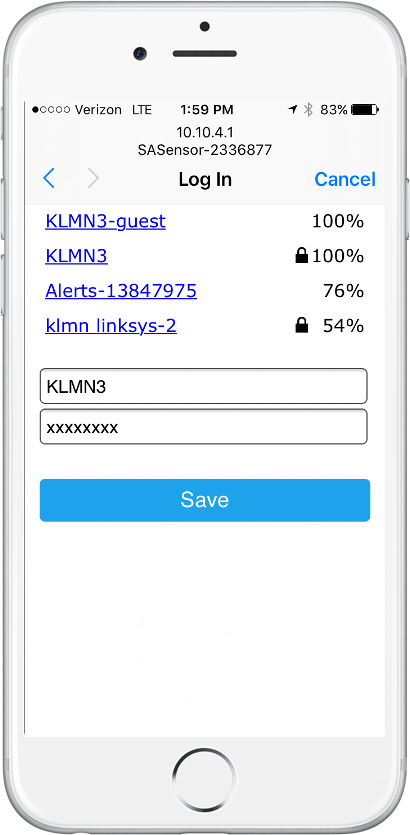 When you select Configure WiFI, you should see the configuration window:
When you select Configure WiFI, you should see the configuration window:Select your WiFi router and enter it’s password. Please note that some phones will CAPITALIZE the first letter. Make sure your password is entered correctly!
-
Select Save, and return the phone to it’s old WiFI network. Make sure that you see "Credentials Saved" on your phone. Otherwise you may need to perform this configuration process again.
C. Use Registration Code on the included card to create an account at myspool.com and confirm your account (click link in email) OR log out and log back in to your existing account. Also confirm your email subscription to receive alert notifications - check your email and click on the link.
D. Unplug Hub and plug it back in. Wait for 2 minutes for it to update its data.
Send an alert from your Mailbox Node: separate the sensor parts for 2 seconds by two inches or more. You should receive an email asking you to confirm your email subscription. After you confirm your subscription, send another alert. You should receive an email notification. You can now go to device configuration page, add your phone number and change message and other settings.
And if you have any questions or need help with the setup, use the Contact Us link and be sure to include your phone number, we will get back to you promptly.
