You are here
Frequently Asked Questions - GAS Alert
You are holding a Myspool Gas and Carbon Monoxide Alert in your hands. How do you configure it with your phone number and email and let it know how to access the internet to transmit alerts?
- Plug it into A/C outlet. A 180 second timer will start a countdown to indicate when your device is ready.
- Connect your device to WiFi
- Create a new account on myspool.com and click on email link to confirm it or login to your existing account
- Confirm your email subscription for this device to receive alert notifications
- Wait until the 180 second timer is off. Push the Test button. You should receive and email notification. Now you can go to MY DEVICES and add your telephone number, additional emails and change other settings.
GAS Alert placement
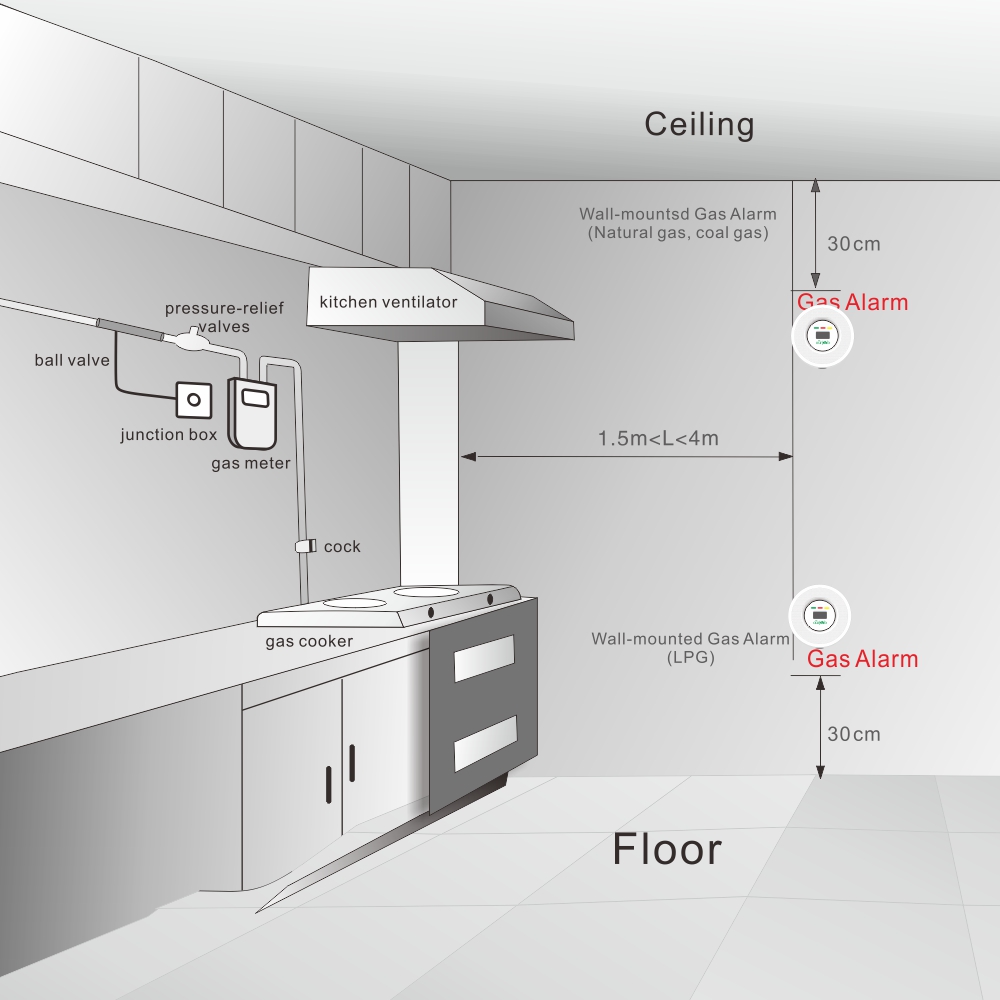
Gas/CO Alert needs to be plugged in. One requirement for the Gas/CO Alert location is that a WiFi network is available to access Myspool cloud servers.
Natural gas is mostly methane: being lighter than air it rises and accumulates in the ceiling area. So if you have natural gas in your kitchen, place MySpool GAS/CO Alert about a foot below the ceiling and a few feet away from the gas source.
LPG is a mixture of propane and butane. It is heavier than air and tends to go down. So if you have LPG, propane or butane gas source, place MySpool GAS/CO Alert about a foot above ground and a few feet away from the gas source. Please refer to the diagram for installation hints
To test, press the TEST on the Gas/CO Alert. You can also use a butane lighter without the flame: hold it under the sensor for a few seconds. You should get an email and a text message within a minute.
Please remember that the portal limits the number of Gas/CO alerts to one every 5 minutes. So you may need to wait for 5 minutes to get a second text message. Email and pushbullet notifications are limited to 1 per minute.
How to delete and change the WiFi of your Gas/CO Alert?
If you need to move your Gas/CO Alert to another location or simply need to re-configure it to use another WiFi network, you need to delete the information already stored there. To do that, leave it plugged in and remove the mounting plate from the back. You can then find the MySpool CLEAR button as ishown here:

Use a pencil or a chopstick to depress the button while your device is plugged in, for about 5 seconds. You should then see a faint blue light through the opening.
The steady blue light ndicates that the device is ready to be configured with a new WiFi network.
Your device has now been cleared and can be unplugged and moved to another location or re-configured to use another WiFi network.
How to delete and change the WiFi of your Gas Alert?
If you need to move the Gas Alert to another location or simply need to re-configure it to use another WiFi network, you need to delete the information already stored there. To do that, leave it plugged in and remove the screw plate from the back. You can then find the MySpool CLEAR hole location as illustrated here:
 Use a toothpick while your device is plugged in, for about 2 seconds. You should see a faint blue light behind the back white cover plate.
Use a toothpick while your device is plugged in, for about 2 seconds. You should see a faint blue light behind the back white cover plate.
Unplug the the Gas Alert from the power outlet. After 10 seconds plug it back in. You should again see a steady blue light behind the back white cover plate indicating that the device is ready to be configured with a new WiFi network.
Your device has now been cleared and can be unplugged and moved to another location or re-configured to use another WiFi network.
