How to create a ThingSpeak channel for data display and analysis?
A Temperature sensor can send data for display and analysis to a ThingSpeak Channel. How do you set it up?
1. To setup a ThingSpeak channel, sign up for ThingSpeak first. Then login and click on Channels.
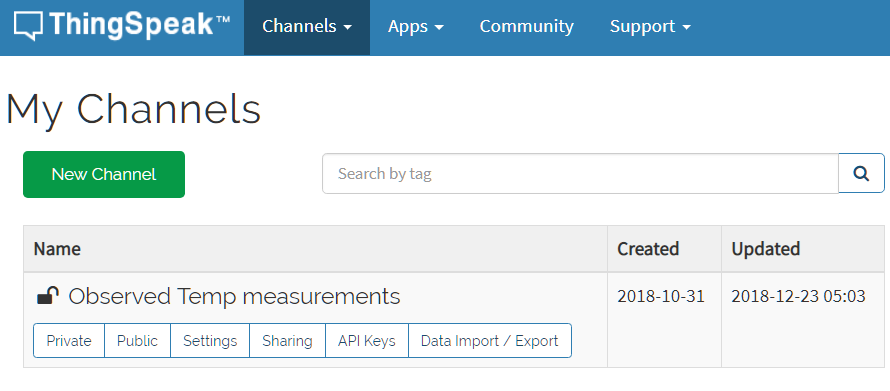
2. Create a new Channel by clicking on the New Channel button and entering relevant information. This is the minimum required:
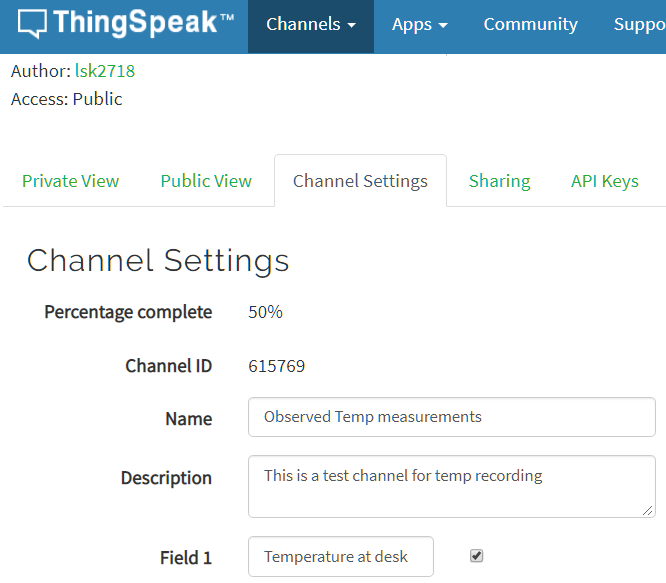
3. Click on Save Channel at the bottom of the page, then click on API Keys tab. Save the Write API Key that is shown there - this is what you need to enter on MySpool page when configuring your device as ThingSpeak API Key
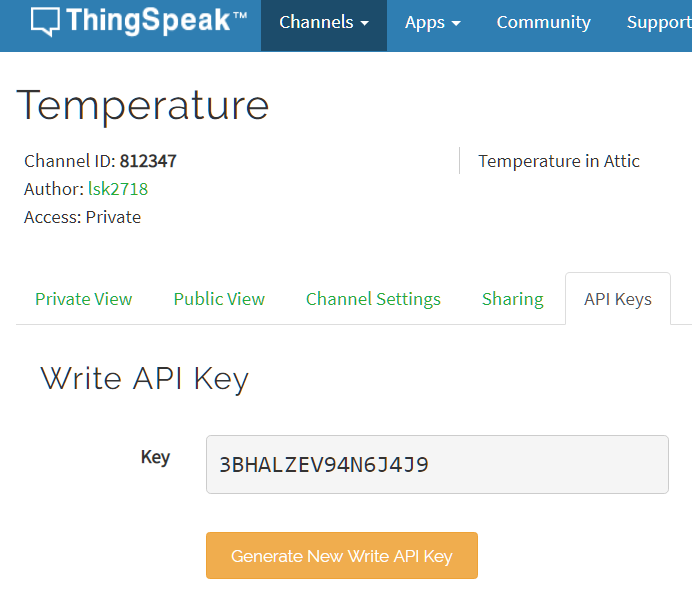
4. When you have created your channel and have its API Key ready, head back to myspool.com, click on My Devices and find your temperature sensor. Enter your Write API Key under ThingSpeak API Key
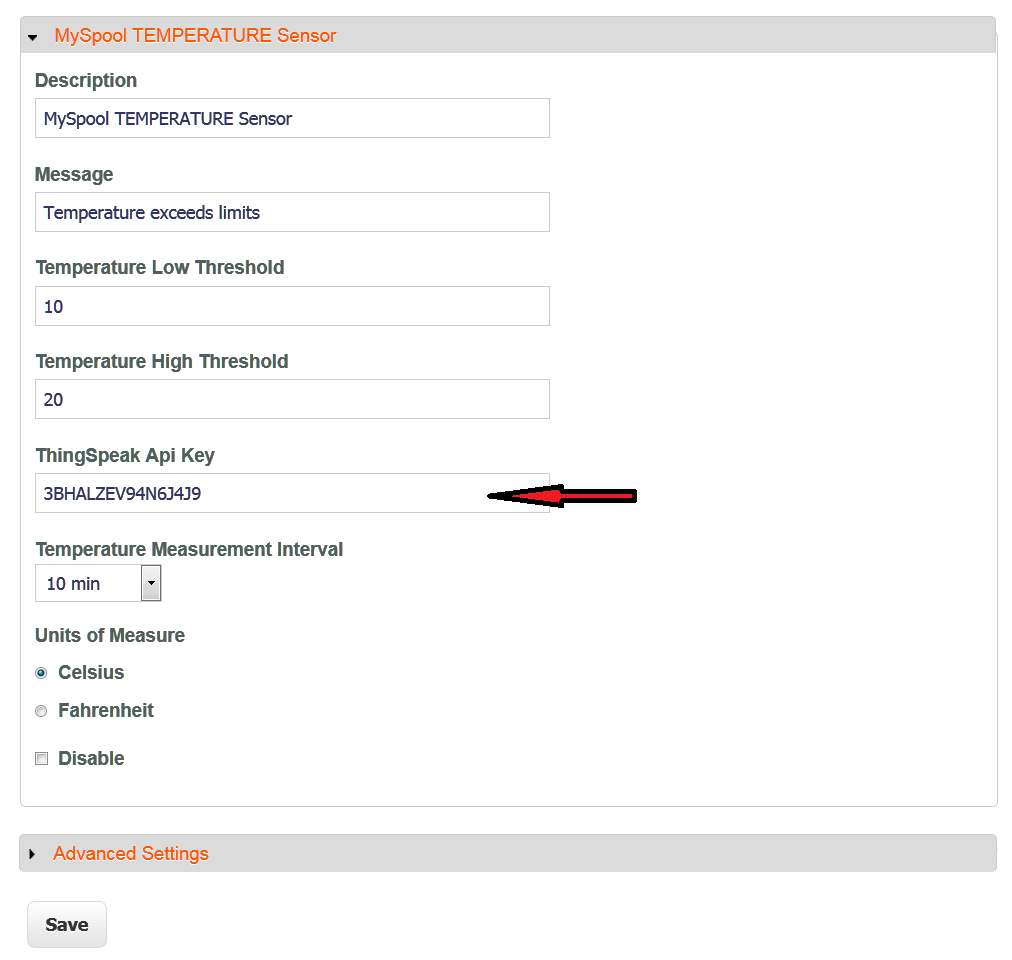
5. Important: if you changed threshold values, measurement intervals or other values on myspool.com, you need to have your device update its settings from myspool.com. This happens automatically when it sends a heartbeat to the cloud, usually once a day. To have these change take effect immediately, unplug it from A/C, wait for 5 seconds, then plug it back in.
When you have sent a few data points to your channel, they will be available for display on ThingSpeak:
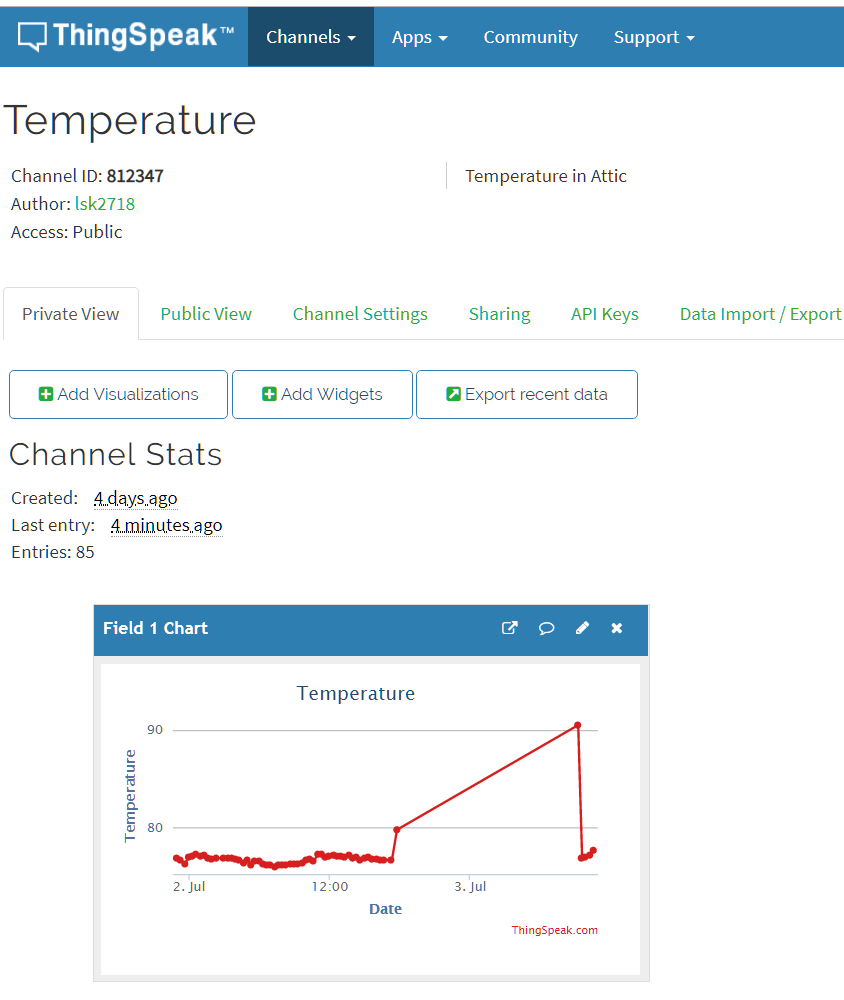
And finally, when you have your channel setup, you might want to install an app on your smartphone that will allow you to view your channel chart: Thingview. All it requires is a channel ID. Be aware that support for it is also provided by ThingSpeak.
